IBackup Menu Bar
 on your system menu bar.
on your system menu bar.On clicking
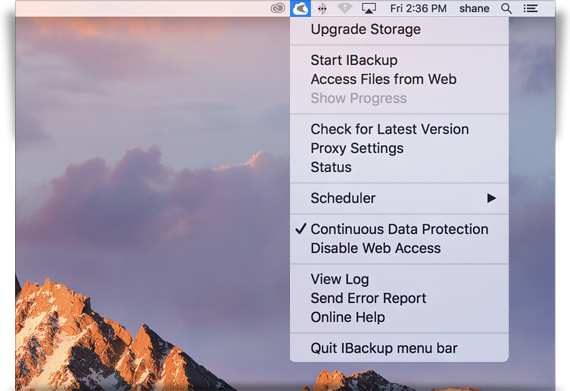
Menu Options
- Upgrade Storage: This option appears if your cloud account storage is full. You can upgrade to a plan with higher storage.
- Start IBackup: Start the IBackup desktop application.
- Access Files from Web: Login to your IBackup web account.
- Show Progress: View progress of ongoing backup/restore jobs.
- Check for Latest Version: Get updates on the latest version of IBackup application.
- Preferences: Change application settings and preferences.
- Status: Get the latest status of all scheduled backup operations.
- Scheduler: Manage your backup operations from the IBackup menu bar
- Manage all scheduled jobs: Manage your scheduled backup jobs and view the scheduled backup job details.
- Pause the scheduled job: Pause your scheduled backup.
- Stop the scheduled job: Stop your scheduled backup.
- Disable all scheduled jobs: Disable/enable all scheduled backup jobs.
- Manage all scheduled jobs: Manage your scheduled backup jobs and view the scheduled backup job details.
- Continuous Data Protection: Enable this option for IBackup to detect changes and conduct a real-time backup of files/folders selected for backup.
- View Log: Check the activity log reports of your operations.
- Send Error Report: Contact IBackup support team for queries, suggestions or feedback.
- Online Help: Get all information about the IBackup application.
- Quit IBackup menu bar: Close the IBackup menu bar.